How to Add Cards in Bulk on YouTube {in just 2 seconds}
Do you want more YouTube views? Who doesn’t want YouTube views!
You can bring views to your YouTube channel/videos in thousands of ways and adding YouTube cards to videos is the most popular way and recommended by YouTube to get more views and engage your audience.
If you haven’t added YouTube cards so far then no worries. In this post, will see how to add cards in Bulk on YouTube to bring more views and traffic to your channel.
Table of Contents
What is YouTube cards?
YouTube cards is an interactive element added to YouTube videos that can show YouTube channel, YouTube videos, Playlist, Link or specific URL, Subscribe and poll.
YouTube cards are normally shown on the top right-side on videos on desktop and it differs in mobile/tablet.
If multiple cards are added viewers can click on the card icon and scroll through all cards.
Why you should add YouTube cards?
YouTube cards are effectively used for Call to Action. It displays a custom message/ teaser text at a specified time while playing the video.
When viewers click on the card icon YouTube just perform the action that you predefined.
You can use YouTube cards
- To bring more views
- Send viewers to your website/blog
- Promote another YouTube channel/videos
- Get viewers opinion(poll)
- Ask viewers to subscribe
- To promote playlist
You can track the traffic that comes through cards on the YouTube analytics tab. If you wisely use the card on all videos then you can easily increase your overall traffic by 9-23%.
Where should I add YouTube cards?
You should not add cards at the very beginning and end. It should be at least 20 seconds after the video start time and 20 seconds before the video ends. You must use the end portion of your video for YouTube End screen.
You can add maximum of 5 cards/video. You can add the first card at 2-5 seconds before your viewers drop off time.
To find average viewers drop off time, go to YouTube analytics => Enagement tab where you can see the Average view duration as shown below
In the above pic it’s 2:37 so you can add first card at 2:30 to increase the view duration as well as engage viewers to watch your channel videos continously.
You can add subsequent cards by keeping minimum of 30 seconds gap between each cards.
If your entire vidoe is just for 6-9 minutes then add maximum of 2-3 cards.
How to Add Cards in Bulk on YouTube?
Now you understood the purpose and use cases of YouTube cards. If you haven’t add cards from the very beginning of your YouTube career. Or if you want to apply the above YouTube cards strategy then you need to edit/update your YouTube cards on all videos.
One way is to edit each and every video one by one and apply the above strategy but that would definintely be a nighmare!
What’s the hack and how to add cards in bulk on YouTube videos?
Here’s the one stop YouTube SEO Plugin for chrome/FireFox which contain the cool feature of adding cards in bulk on YouTube.
Along with that it contain 64+ other features like YouTube keyword research, YouTube tag explorere, A/B testing, track youtube keyword rankings, etc.,
Explore 64+ Tubebuddy Features
In a tradition method, when you want to apply cards to video you have to click on edit and go to cards tab then apply cards one by one.
You have to repeat the same step for all other videos.
When you have the plugin installed, you don’t need to repeat the same step. Just add cards for one video and store it as template and apply the template on all other videos. It’s damn cool! You can have multiple templates as well.
Related topics
- How to export youtube video comments to find a topic for next video
- Learn how to find keywords for Youtube video-Keyword research
- How to AB test YouTube Thumbnail
- The Lazy Man’s Guide to do advanced youtube video embedding?
Steps to follow
Let’s see step by step on how to add cards in bulk on YouTube
Step #1
First, install this plugin on your chrome/Mozilla browser and it’s free.
Step #2
Go to Youtube Dashboard and switch to videos tab where you can see the list of uploaded videos.
Step #3
Go to any of the video and apply cards manually for any one video. You can add maximum of 5 cards at different interval. Cards can be video, playlist, subscribe, external link and poll. Your cards will be like the below image
If you want to apply same cards to other videos then you have to create a template and save this cards on the template.
Step #4
You can see a checkbox at the bottom “Set the video as a card template”. Click on the checkbox and give a template name in the below textbox. You can give any name in the template name textbox. Likewise you can create multiple templates with different names.
Now you have succesfully created a template and it’s time to reuse the template to add cards in bulk on YouTube.
Step #5
Now head over to videos tab. Hover over to the video where you want to apply the template cards.
Click the “TB” icon as shown below
Under “Cards” you can see “Apply Templates” option, just click on it to add the card template to that video
Step #6
You need to select the template that you want to apply from the drop down
After you selected the template, you can see the list of cards below. You also have the option to edit or alter video cards(Custom message, Teaser text) and unselect any of the video cards.
Finally click on the “Apply selected” cards. That’s it.
Must Read
👉 12 YouTube Thumbnail Best Practices & Tips You Need To Learn Now
👉 How to find the best tags for YouTube videos
👉8 Actionable Steps to Find Best Tags for Youtube Videos
Now the cards are applied to video and finally you learnt how to add Cards in Bulk on YouTube. If you haven’t installed TubeBuddy yet install it for free now.
Planning to upgrade later?? Use my coupon code 20OFFAMARINDAZ and save 20%off on all pricing plans.


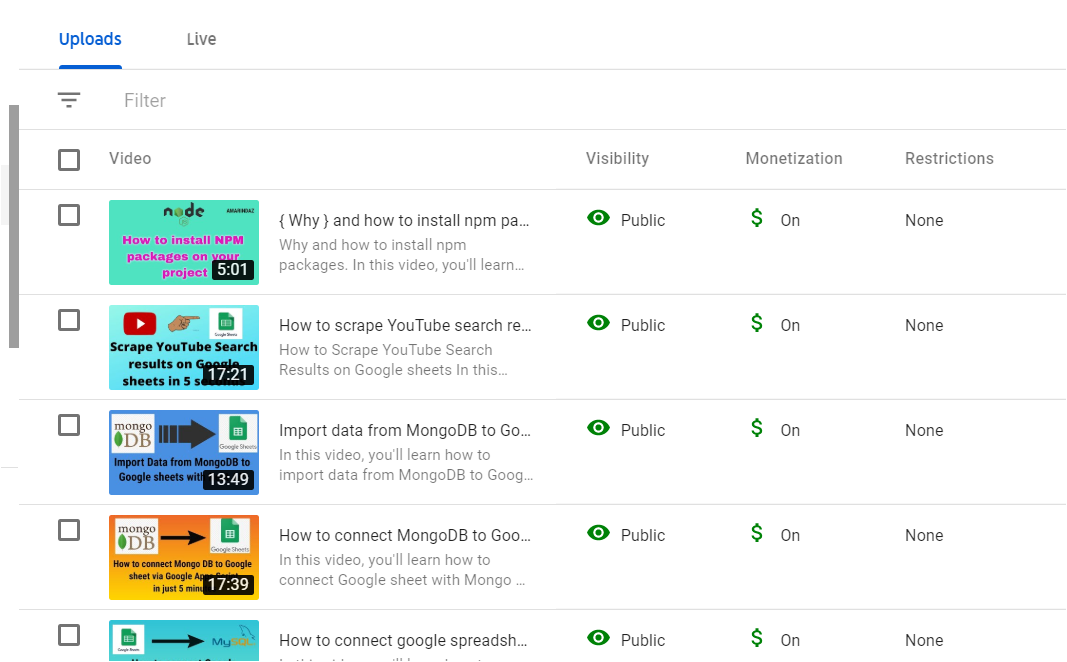
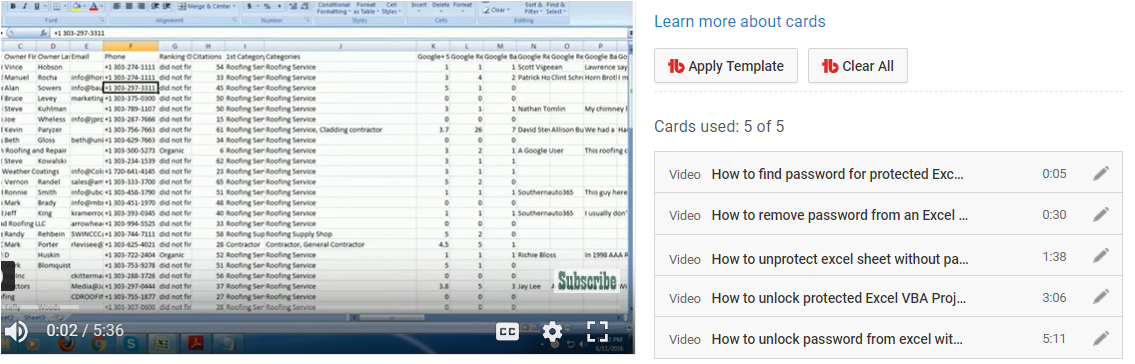

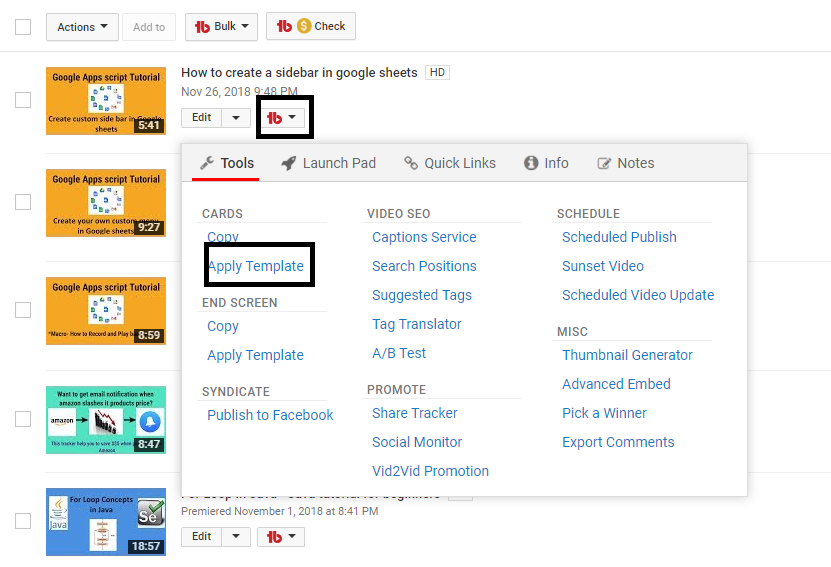
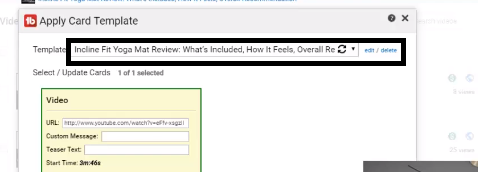
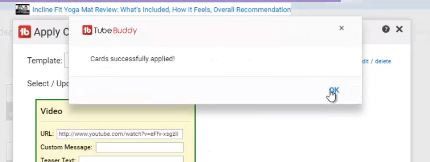
Nice content
This paragraph presents clear idea in favor of the new users of blogging,
that really how to do blogging and site-building.
If you would like to grow your knowledge simply keep visiting this site and be updated with the newest
news posted here.
Highly descriptive post, I loved that bit. Will there be a part 2?