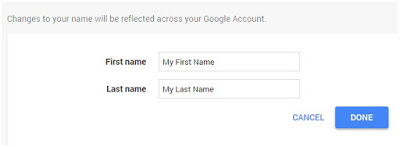How to change your gmail account first and last name?
In this post, you’ll get to know how to change your name (first and last name) in Gmail account.
When you create Gmail account for the first time you don’t bother about your first and last name but after some point of time when your Gmail account becomes your professional email then you’ll search for a way to change the name. It’s very simple if you follow the below steps:
Step 1
Open Gmail account and if you don’t have one then you can create Gmail account https://mail.google.com
.
Step 2
Click on your profile picture icon available on the top right side.
Step 3
You can find a pop up as shown in the below. Click on the My
Account button.
Step 4
You’ll be redirected to your account settings page https://myaccount.google.com
Step 5
Click on “Your Personal Info” link under the Personal info and privacy tab as shown below
Step 6
All your personal information such as Name, email, Phone, etc., will be shown here. Select the name tab
Step 7
In this page, you can edit your First and Last name as you want. Click on Done button after you’ve updated your name.
Note: Changes to your name will be reflected across all Google products such as Youtube, Blogger.
Let me know your doubts via comments