How to export youtube playlist to CSV or Excel
Want to know how to export YouTube Playlist to CSV or excel?
(or) do you want to export YouTube playlist videos URL
(or) want Youtube playlist URL extractor tool?
Are you looking for a tool to export YouTube playlists metadata information such as video title, video URLs, channel name, channel ID, and video published date and time?
If your answer is yes to any of the above questions then you’ve landed on the right page:)
Latest Update:
Give it a try on this freemium online YouTube Playlist Export to CSV tool. You just need to enter the Playlist URL and download all the metadata information in CSV just in a swift!
☞ Learn how to export your YouTube channel videos to CSV
Table of Contents
How YouTube Playlist works?
YouTube playlist is a collection of videos. According to YouTube, anybody can make playlists and share them. Also, anybody can make YouTube playlist from any YouTube channel videos as well.
YouTube or YouTube channel owner does have the permission to alter the videos on Playlist(Modify/delete/Add).
Why do you want to export YouTube Playlist?
You do have favorite music or short-film playlist on other YouTube channel and you might see some frequent changes on the Playlist made by the channel owner.
Sometime you might notice that your favorite songs/albums were not in the YouTube Playlist or altered.
I don’t know whether you come across this problem or not but I did.
To avoid all these consequences, you must export YouTube playlist information such as Title, video URL, etc.,
If you have those exported YouTube playlist you can watch those missed videos directly by navigating to the video URL.
How to export YouTube Playlist to CSV from Google Sheets?
Let’s see how to export YouTube playlist to CSV from Google Sheets in details.
You may think of why Google sheets right?
If you have that metadata information on Google Sheets, you can access it anytime anywhere(mobile, desktop or tablet), since it gets stored on the cloud.
You can also use this tool to backup YouTube playlist from your own channel.
I wrote apps script on Google sheets to export YouTube Playlist metadata information.
Let’s see step by step on how to scrape YouTube Playlist information from Google Sheets.
Step 1
Open the Google sheets by clicking the download link given at the bottom of this Blog Post.
You can also find additional menu “YouTube Playlist scraper” next to help. Just in case you don’t see the custom menu please refresh the page once.
It’ll look like below image
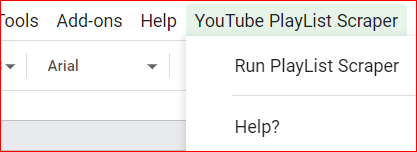
Step 2
Now you need to find the Playlist ID to be exported. Let me tell you how to find playlist ID from the URL. Just open your YouTube Playlist in any of the browser.In the address bar, you can find Playlist URL.
It looks like any of the below formats
#1 https://www.youtube.com/watch?v=PJVivAZKqpM&list=PLe_F6wC3FvdolT54Pmi2Ht9_08kP5fFFQ
#2 https://www.youtube.com/watch?v=05STOBkBbFw&list=PLe_F6wC3FvdolT54Pmi2Ht9_08kP5fFFQ&index=3
Just take the Playlist ID that comes after the keyword “list=”
In the above cases, the Playlist ID is PLe_F6wC3FvdolT54Pmi2Ht9_08kP5fFFQ
PS: Don’t include ‘&’ or anything that comes after ‘&’ in case 2. Just a Playlist ID is sufficient.
Step 3
Put the playlist ID in the cell B2 as shown below
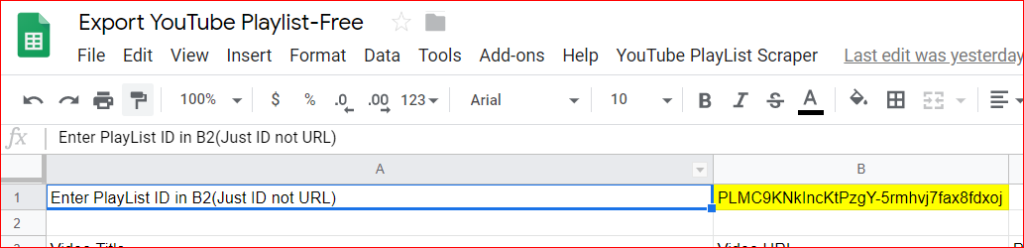
Step 4
Click on the menu “YouTube PlayList Scraper” and select “Run Playlist Scraper” as shown in step 1.
When you are running the script for the very first time, it’ll show a prompt for authentication.
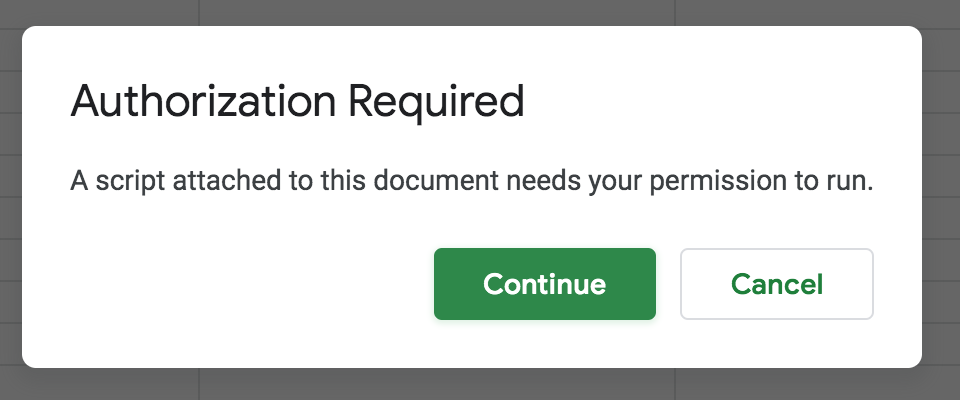
Click on continue and select the email address to proceed further.
You must authenticate the sheets so that it can connect to external services(Youtube API) to retrieve the YouTube Playlist information.
Sometime, you might get the “This App isn’t verified” because of the existing bug on Google Apps as shown below.

In this case, you can just click on the “Advanced” link at the bottom left and click on the “Go to Playlist export” link to scrape the YouTube playlist info.

Note: You need to do this authentication for the very first time and from next time onwards it doesn’t show any pop-up.
Step 5
Script executes and completed in a few seconds. Then, you can find the YouTube playlist URL and other metadata information such as Title, channel name, channel ID and video Published date and time. That’s it.

Step 6
Now it’s time to export YouTube Playlist to CSV/ Excel.
Click on the “File” -> Download as -> Excel(xlsx) or CSV. YouTube Playlist metadata information will be download and saved on your local computer.
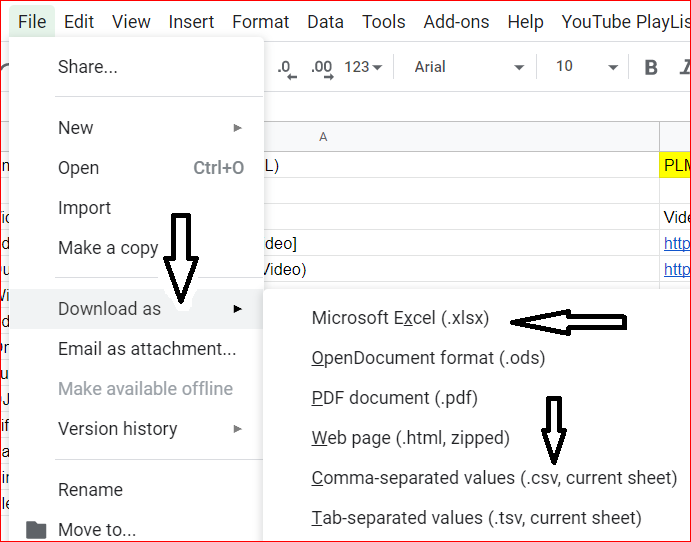
This Google spreadsheet tool is available in two models.
Freemium and Premium version.
In the Freemium model, you can get the top 10 videos information from given YouTube Playlist.(FREE)
In the Premium model, you can get all the video information in the YouTube playlist. (Just $6 )
PS: You can try the Freemium version and play with it before you buy the Premium version.
If you want some customization, you can feel free to contact me.
Frequently Asked Questions
How many videos does it export from YouTube Playlist?
If you use the freemium version, it exports 10 videos. If you purchase premium version it export all the videos in the playlist.
What are the data it export from YouTube Playlist?
It exports below metadata
- Video title
- Video URLs,
- YouTube channel name
- YouTube channel ID
- Video published date and time
How do I export YouTube playlist data?
It already scrapes YouTube playlist data on Google sheets so you can access it any time you want. But still, you can export to csv, xlsx, pdf or other formats from Google sheets. File — Download As list all supported options.
Does it export other channel videos added to the playlist?
Yes! Most of the YouTube playlists are created from multiple channels. So, it exports all videos on the Playlist irrespective of channel.
Does it track keyword ranks for my YouTube channel?
No! But you can use TubeBuddy on your browser to do search engine optimization, keyword rank tracking and bulk add cards, end screen, and other amazing features.
Other Must Read Articles:
How to export youtube video comments to find a topic for next video
Learn how to find keywords for Youtube video-Keyword research
How to add YouTube cards in Bulk
The Lazy Man’s Guide to do advanced youtube video embedding?