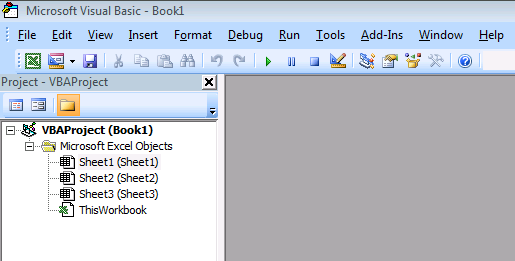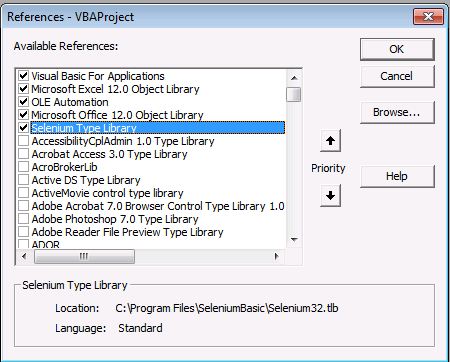Selenium in Excel VBA
Selenium is a tool to automate web application using different browsers such as Internet Explorer, Mozilla Firefox, Chrome etc. Selenium Webdriver contains plug-ins for many programming languages such as Java, Ruby, C#, Python etc.
In this post, we are going to learn how to use the selenium webdriver in excel VBA. To do that, you should have to download and install the selenium addins. Follow the below steps to use selenium in Excel VBA
Step 1
Download and install the selenium add-in in your machine. You can download the add-in.
Related Post How to use autoit in Excel VBA?
Step 2
In Excel, go to the developer tab->Visual Basic or use the shortcut Alt+F11. Microsoft visual basic editor will be launched.
Step 3
Go to Tool-> Reference. You’ll find a reference “Selenium Type Library” select and click OK button.
Step 4
Insert –> Module to insert the new module in VBA editor
Step 5
Enter the below code to check whether it automate your browser or not.
It opens the Firefox driver, Navigate to google webpage, Maximize browser and auto close.
You can also download this workbook
Download
Check out the video Demo here
Let me know your doubts via comments.