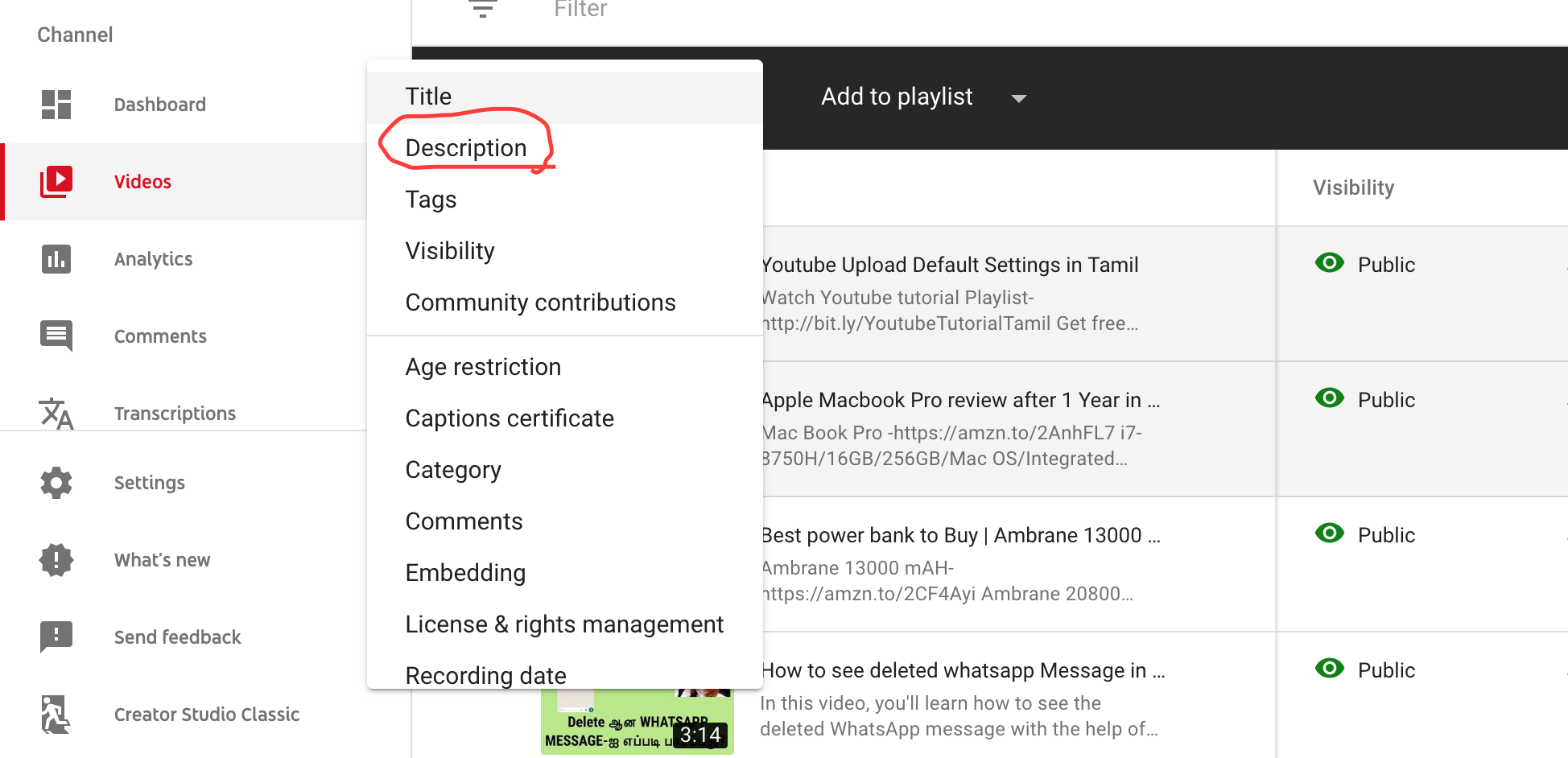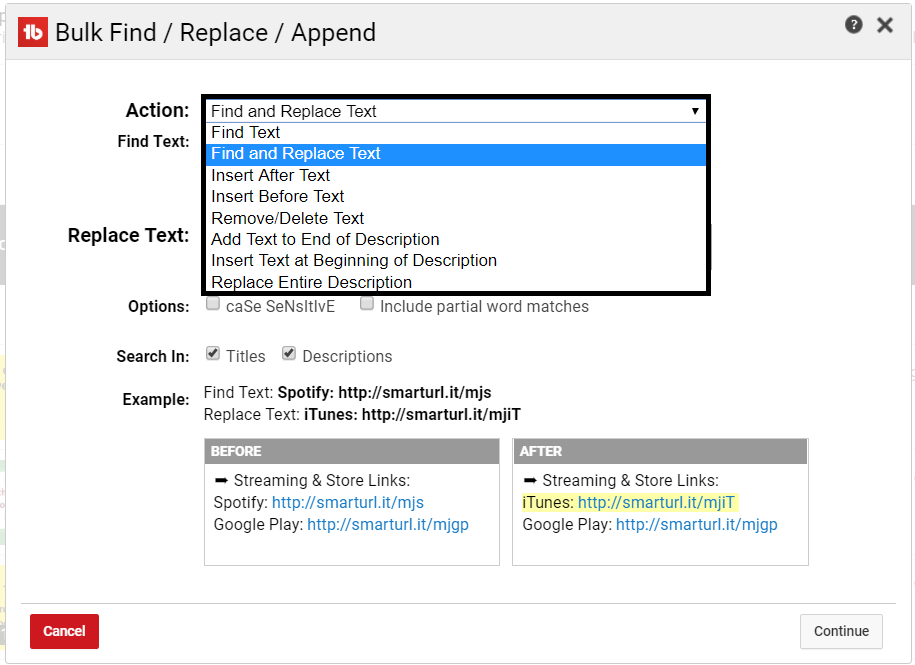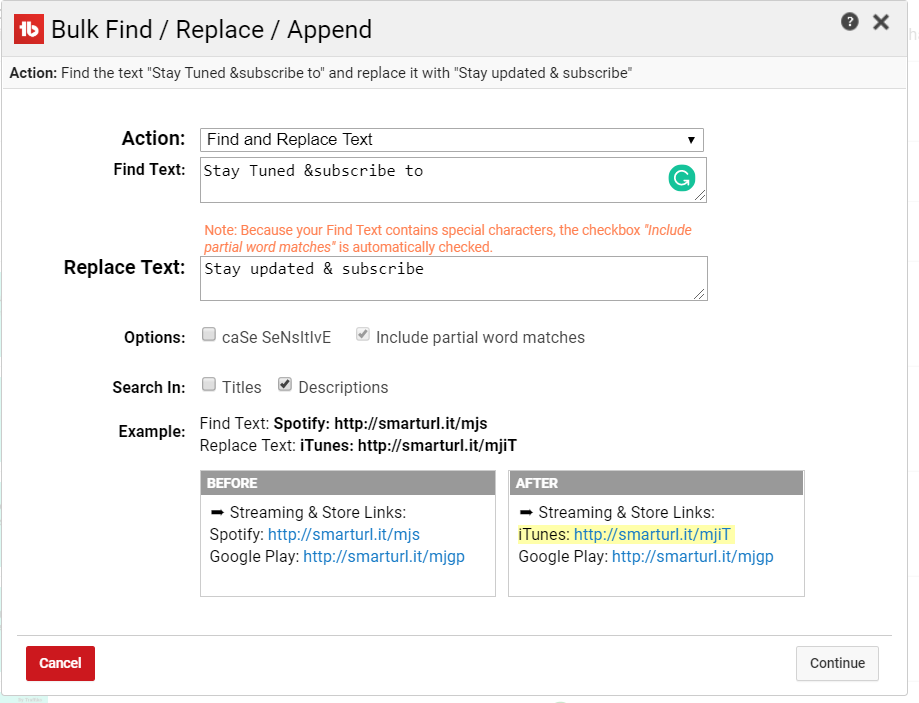How to bulk update Youtube description [like a Pro]
Are you looking for a way to bulk update YouTube description in selected or all videos? Let me show you how to do that in the below post.
YouTube has inbuilt but limited features to bulk update Youtube description for selected videos. But this feature is still unknown to most of the YouTubers.
Let’s explore and see how you can easily do basic bulk edit YouTube description.
This feature on YouTube is very helpful if you want to
- update some text(or URL) in the YouTube description at the beginning of the video
- add some text(or URL) in the YouTube description at the end of the video
- remove the existing youtube description and replace it with a new description
- remove the set of text(or URL) in the YouTube description.
It comes in handy when you want to add subscription link at the end of videos, call to action link at the beginning of videos or want to remove the unwanted text(or URL).
Follow the below steps to bulk update YouTube description.
Table of Contents
Bulk update YouTube description with inbuilt options
Step 1: Select videos for bulk update
Go to all videos section. Select the videos that you want to update. If you want to bulk update all videos then click on the “Select All” option to select all videos.
Step 2: Select description for Bulk edit
After selecting the videos, click on Edit option and select “Description” from the drop-down.
Step 3: Select options from the description for bulk edit
Select what type of bulk edit you want to perform on the selected videos. Then enter the text that you want to update in the textbox.
Insert at Beginning –> Entered text will be inserted at the beginning(Very first line) of YouTube description
Insert at End –> Entered text will be inserted at the end(last line) of YouTube description
Replace all –> Entered text will replace the existing YouTube description
Remove –> Find the entered text in the YouTube description and remove it.
Step 4: Bulk update YouTube Description
Once you are done with what type of action you want to perform, click on Update videos on the top right(in the above image) to apply the changes on the selected videos.
It’ll take a few seconds to bulk update the description.
That’s it! You are done with the bulk update.
Why inbuilt bulk update YouTube description is not sufficient?
Four options that we saw on the YouTube inbuilt feature is very basic and not suitable for Pro YouTubers who want to do the advanced bulk update.
Here are the few things most of the YouTubers needed including myself
- I used to recommend Amazon products(ebook and paperback) on my YouTube channel. Sometimes products may not be available(or if I want to recommend some other products). So basically, I need to find and replace the product title and URL with another product title and URL. In other words, I need to find and replace the text in the YouTube description which is not possible with inbuilt YouTube features. It’s one of the essential features for all YouTubers who are doing affiliate marketing.
Exactly like the below one
- I used to upload programming videos on my YouTube channel. When I teach a new programming language, I create a playlist for the same. I need to insert the newly created playlist next to the existing playlist on all of my videos. In order to perform this bulk change, I need to give any of the playlists as reference. So, it’ll look for the playlist in the description and update the new playlist next to it. It is a mandatory feature for YouTubers who consistently upload videos and create playlists.
Same as below
These are the advanced bulk update feature I frequently use and I can manage to do this simple chrome plugin called TubeBuddy.
TubeBuddy is all in one YouTube channel management and SEO optimization tool. It’s a one-stop solution for keyword research, YouTube tag suggestion, keyword rank tracking, video A/B testing and much more.
If you wondering what else you can do with TubeBuddy, you can explore the features below
Explore 64+ Tubebuddy Features
Let’s see how to bulk update YouTube description with TubeBuddy
Bulk update YouTube description with TubeBuddy
Install TubeBuddy on your chrome/Mozilla Firefox browser. Give access to TubeBuddy by selecting your YouTube channel where you want to do bulk edit.
It’ll automatically synch with YouTube Dashboard and you can able to see the TubeBuddy icon on your YouTube dashboard upper right corner.
That’s it. Now, let’s see how to bulk update YouTube description with TubeBuddy.
Step 1: Select options from Bulk meta update
Now, you can see the option “Bulk meta updates” below the YouTube channel search box as shown below. Click on “Titles and Description” link.
Step 2: Bulk Find/ Replace/ Append dialog box
You should see “Bulk Find/Replace/Append” dialog box. If you click on the “Action” drop-down, it’ll list the below options
These bulk update YouTube description options are self-explanatory but still, let me explain those options in detail.
Find Text -> It’ll find the given text and list all the videos which contain the given text.
Find and Replace Text –> You need to pass two inputs (Find text and replace text). It could be text/numbers/URL or combination of all. It’ll just replace the find text with replacing text on the selected videos.
Insert after Text –> If you want to insert text or paragraph after certain text or words. You can give the existing text or words as a reference and text you want to insert in the Append text box. It’ll automatically insert the text in a new line after the reference text.
Insert before Text –> It works in the same way as “insert after text” but the only difference is it insert before the reference text.
Remove/ delete text –> If you want to remove any text from YouTube description, you can give the text and select this option.
Add Text to End of Description –> It’ll add the given text at the end of YouTube description. You can use this option to include subscription link or playlist URLs.
Insert text at the beginning of Description –> It’ll add the given text at the beginning of YouTube description. You can wisely use to insert Call To Action links and affiliate links or send traffic to your website/blog.
Replace entire description —> You need to give the new description as input and select the list of videos. It’ll replace the existing YouTube description with a new description.
Step 3: Let’s do find and replace on YouTube description
Let me show you how to do find and replace text on YouTube description. So, you’ll have a better understanding of how this feature works.
I want to find “Stay Tuned &subscribe to” and replace it with “Stay updated & subscribe“. I’ve just used the word “updated“ instead of “Tuned‘ and added space after character &.
So, I’ve picked the “Find and Replace text” option from the Action drop down. Gave the text “Stay Tuned &subscribe to” in the find text box and “Stay updated & subscribe” in the Replace text box as shown below.
Note: I want to do this find and replace only on YouTube description so I haven’t selected “Titles” checkbox. If you want to apply this change on Title as well then you can select the Title checkbox.
Click on continue to proceed further.
Step 4: Select videos for bulk update YouTube description
Unlike the YouTube default feature, you have plenty of options to select the videos. You can select by video ID, by playlists, by text match, and by recently uploaded videos. You can also select videos from the list.
I want to apply these on all videos. So, I’ve selected the first option. Click on Continue to apply these changes on YouTube description.
Step 5: Confirm the update
You just to need to confirm by selecting “Yes, do it” checkbox and click on the start button.
That’s it! You are done. The process takes a few seconds to complete and your changes will be applied to the selected videos.
You cannot do this with inbuilt bulk update YouTube description features.
Other YouTube hacks:
How to reply with pre-written comments in youtube
The Lazy Man’s Guide to do advanced youtube video embedding
Tubebuddy Coupon Code: [Save upto 45% Lifetime discount]
How to export youtube video comments
If you haven’t install TubeBuddy yet, just install by clicking the below button.