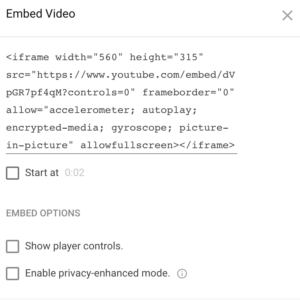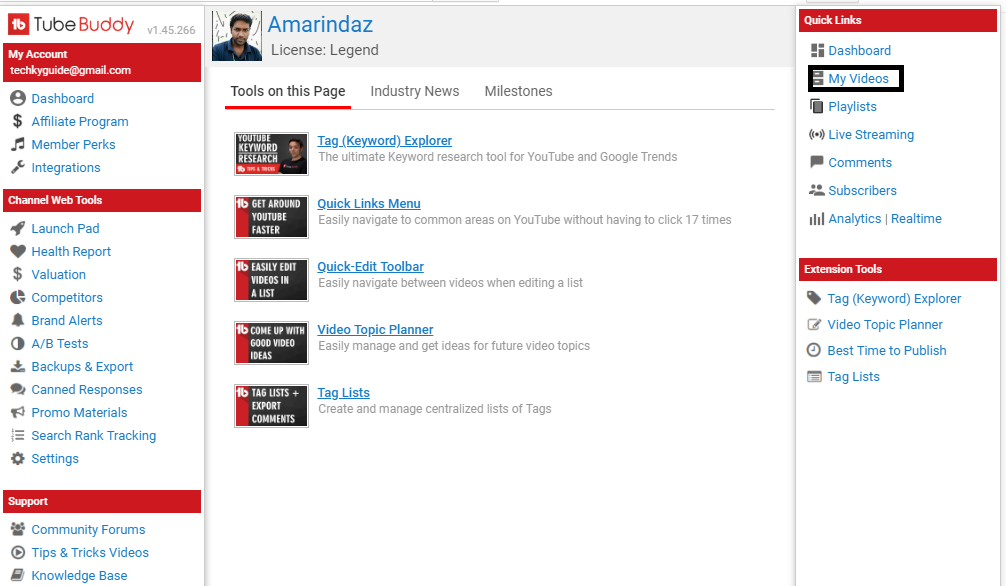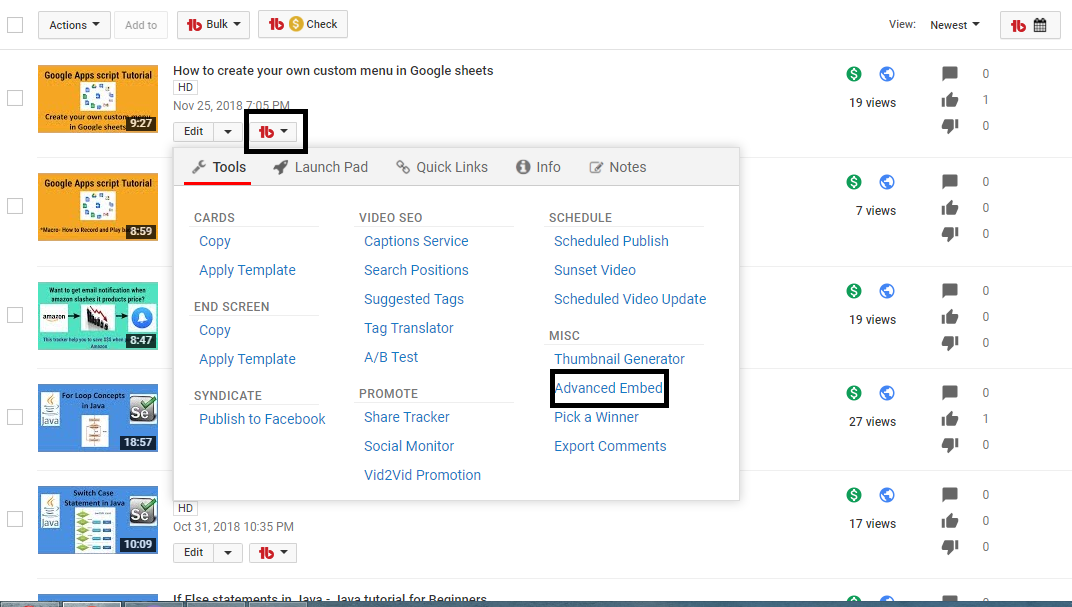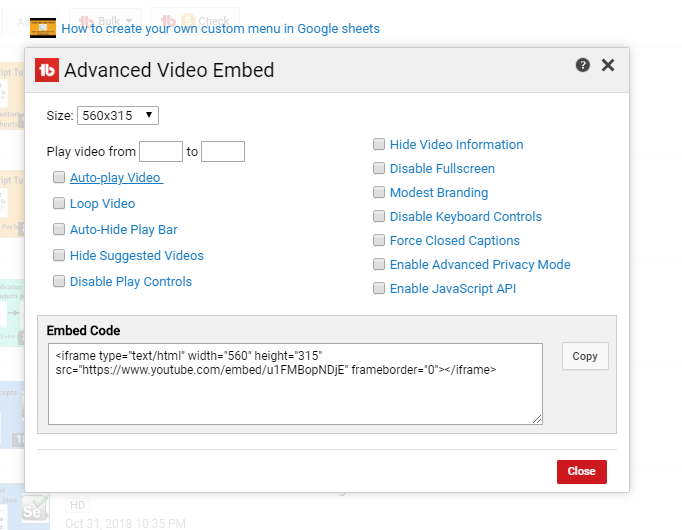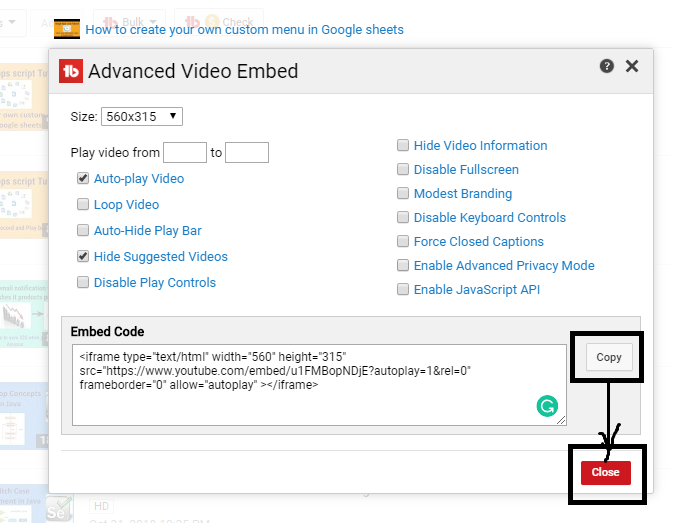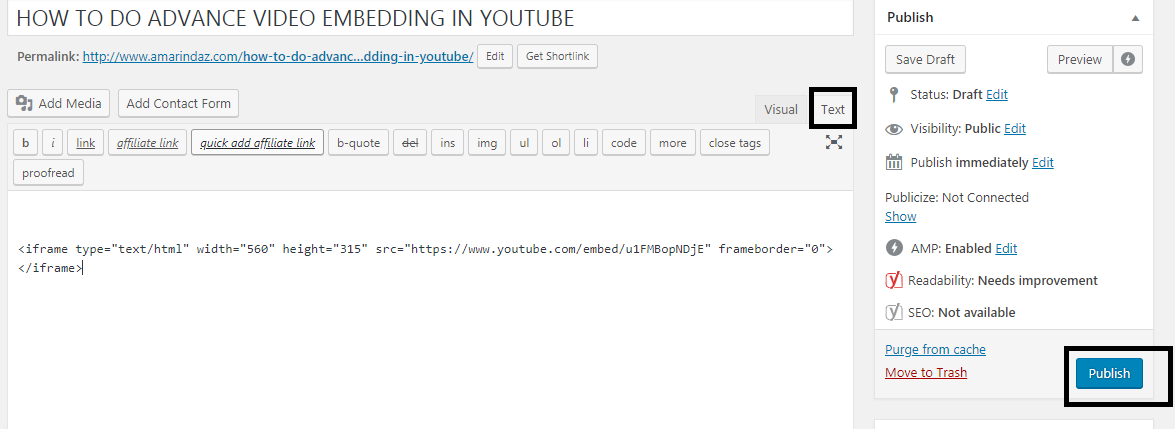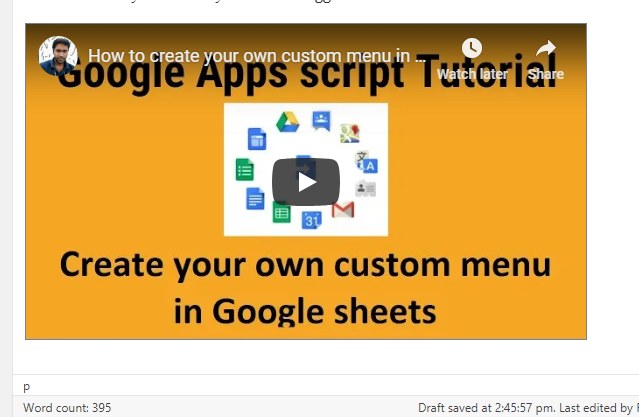The Lazy Man’s Guide to do advanced youtube video embedding?
In this post, we are going to see how to do advanced youtube video embedding on other platforms such as WordPress, Quora, on your website, etc.
When you go for video embedding, Youtube has very few options to embed videos and playlist. And you can’t do advanced embedding of your Youtube videos like autoplay, loop the video continuously, auto-hiding the play bar, hiding suggested videos, disabling play controls, hiding video information etc., if you are not aware of customizing your youtube video iframe.
Table of Contents
How can I easily customize and embed Youtube video?
When you want to customize your video(based on your requirement) and to get embed HTML code without going to youtube watch page. Then, it can be done quickly by this amazing plugin.
Why should I use plugin instead of youtube default embed option?
Youtube embedding options are very limited and you can’t customize according to your needs if you are not familiar with HTML. With default youtube embedding you can only change the start time, on/ off player controls and enable/disable the private mode.
This plugin is not only used for advanced youtube video embedding but also do super cool things to improve your youtube productivity by 2X. You can explore the entire list of features here.
How can I customize my code to do advanced youtube video embedding?
It’s very simple. Just follow the below steps
Step #1
First, install this plugin on your chrome browser and it’s going to help us to do advanced youtube video embedding on external sites.
Step #2
Go to Youtube Dashboard and at the top right you can see TB icon. Click on it and you can see the options as shown below
Click My Videos, you will be direct to your channel video page.
Step #3
Head over to the video you want to embed. Below that video, you can see two option “Edit” and “TB” icon. Click on the “TB” icon
You can see drop down, under MISC you can see Advance embed click on it.
Step #4
Here’s a window to customize the video based on your preference. It’ll automatically generate the embed code based on your selection. Let’s explore the options!
Advanced video embedding options
Size – If you want to change the video size – You can also set custom size as well.
Play video from – Give the start time and end time(If you want to show the portion of the video on embedded site)
AutoPlay Video – If you select this one, then the video will play automatically as soon the visitor landed on your website/blog.
Loop video – It helps you to play the video again and again so embeded YouTube videos repeat automatically
Auto Hide Play bar – User cannot see the play bar
Hide suggest videos – Your Suggestion videos will not be shown
Disable play controls – Pause, Play and a forward option will not be shown
Hide video information – It hides the youtube metadata info.
Disable fullscreen – It disables the maximize option in youtube.
Modest branding – It helps to hide the youtube logo on an embed platform.
Disable keyboard controls – User cannot use the keyboard to interact with video.
Force closed captions – Subtitles will be shown on the embedded video.
Enable advanced privacy mode – It’ll turn off the cookies and youtube won’t collect personal data to show customized ads on the embedded platform.
Enable Javascript API– It can queue videos for playback; play, pause, or stop those videos; adjust the player volume, or retrieve information about the video.
Step #5
You can click the checkbox based on your preference and click “copy” to copy your embedded link and then click close
Step #6
Now you can post the embedded code in your blog post, website, Quora, Facebook, Instagram. Let’s see how to embed on the WordPress blog
- Go to your Blog
- On your write-up page, you can see two options on the right end “visual” and “text”
- Click the text button, you will get a screen as shown below
- Just paste the copied embedded link and click publish
That’s it your video is now uploaded in your blog or website. Here’s how it look once you successfully embedded on your blog
Let me know how you are embedding your youtube videos right now.
Planning to upgrade?? Use my coupon code 25OFFAMARINDAZ and save 25%off on all pricing plans for lifetime.
Recommended articles:
Free tool to track YouTube video ranking for keywords
Quick Way to track your videos rank on Youtube for targeted keywords
Brilliant way to auto publish videos from Youtube to Facebook
The A – Z Guide Of finding long tail keywords for your next video
Guide to export youtube video comments to local drive
Ultimate guide to export youtube videos list(metadata info) in CSV format
Related
About The Author
Rajan
Rajan is a web geek-Blogger-Programmer- working in corporate firm as system analyst engineer. Whenever time permits he used to blog on recent trends in technology, monetizing tips, Programming concepts and technical guides to beginners in amarindaz.