Are you getting a lot of comments on your youtube channel daily?
Didn’t find time to reply back to all those comments?
Are you looking for an option to store your pre-written comments somewhere on youtube? Let’s see how to reply with stored comments on youtube
I’m going to give you simple tips to reply with custom comments in ultrafast speed to most of your viewers or subscribers comments. It could save a lot of your valuable time. And, it’s a duty of Youtuber to respond back to Youtube comments.
First Look into viewers comments
80-90% of the comments received will fall under two categories questions(queries) or greetings(thank you) about your videos. Head over to comment section on Youtube and go through all the comments.
Read the comments one by one and write the questions/greetings which are getting repeatedly in notepad. Write a customized reply to the most commonly asked questions, and add that to the canned response in the plugin (we’ll see how to do that shortly). This may vary for videos.
For example, if you did videos on different niches, you need to add responses to each niche and sometimes specific to videos as well.
If they greeted, ask them to subscribe or take to your websites(if you want traffic)
Here are the comments I got for my videos and as I said it falls under two categories. Greetings(If they found my videos helpful) and queries(If they do have a problem/doubts/queries/clarifications) in my videos.
This is my greeting comment I got for most of the videos

These are the comments related to queries

I wrote a customized reply and saved it. Whenever I come across such comments, I just select the related option from the drop-down and hit the reply button. This really saved my time.
Out of 10 comments, I wrote on my own comment hardly for 1 or 2 and remaining will fall under my canned response categories.
What is the canned response?
Canned response is nothing but a predetermined or pre-written messaged stored on Youtube dashboard and you can make use of it whenever needed.
How can I add canned responses to my youtube channel?
It is a three-step process that you should do on this amazing plugin. There are numerous features available in this plugin and one such feature is the Canned response.
You can explore the entire list of this plugin features here.
Explore 64+ Tubebuddy Features
Recommended articles:
Quick Way to track your videos rank on Youtube for targeted keywords
Brilliant way to auto-publish videos from Youtube to Facebook
The A – Z Guide Of finding long tail keywords for your next video
Guide to export youtube video comments to local drive
The ultimate guide to export youtube videos list(metadata info) in CSV format
The Lazy Man’s Guide to do advanced youtube video embedding
Follow below steps to add canned response and reply with fast to youtube comments
First, sign Up and install this plugin on your chrome browser.
Go to this plugin homepage and on your channel, you can find option “Canned response”
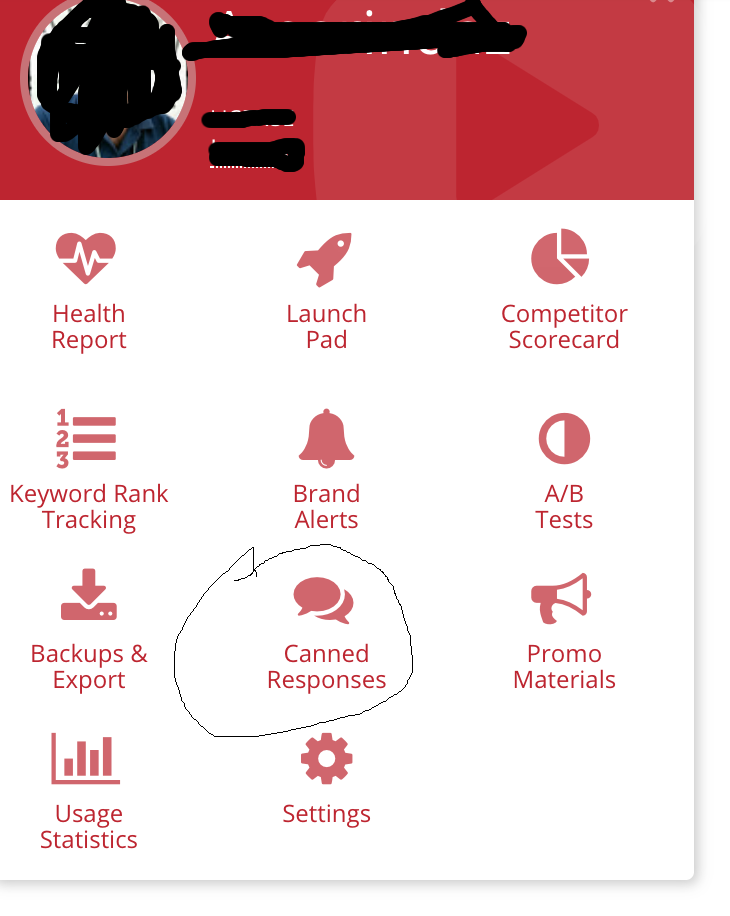
It’ll take you to the canned response page.

Click the “Add Canned Response ” then a window will appear on your screen in which you can see two options Name and canned response.
Give a name related to your response and enter your reply in detail under the canned response section. For example, thank you, Query to video XX and it’s just for your reference to pick the response from the drop-down. Now you can reply with pre-written comments in youtube channel.
When you reply, viewers feel delighted if you reply with their names. You can do that as well in this section.
Put a placeholder {N} where you need to mention their name. So, your reply will look more specific to that comment.

Once you are done hit the save button. You can add as many responses as you want and add it to the canned response. And at any time, you can come back and edit the response as well.
That’s it. You are done with the canned response!
How to reply with pre-written comments on Youtube?
Now it’s time to make use of the canned response and save your time!
Now go to the comment section, on the comment page, you will notice the “tb” icon which appears next to like and dislike icon on all comments. Click on it as shown below

You can see the list of responses that you’ve added on the canned response page. Select the response related to comments and hit “reply” to post the comment.
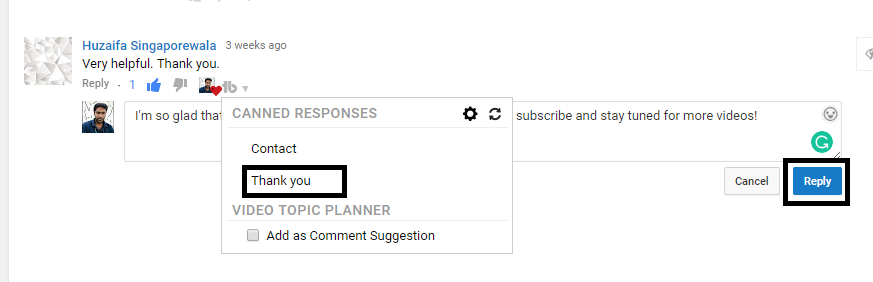
That’s it. You can use these responses for future videos as well. When you feel that users keep on asking the same type of question for your new video, it’s a good idea to create a canned response for that.
Install Tubebuddy For Free
Use my coupon code 25OFFAMARINDAZ and save 25%off on all pricing plans for lifetime.
Must Read: Free tool to track YouTube video ranking for keywords
Let me know if you have any doubts.
You can create one canned response if you avail starter license and unlimited canned response for any other license
Related
About The Author

Rajan
Rajan is a web geek-Blogger-Programmer- working in corporate firm as system analyst engineer. Whenever time permits he used to blog on recent trends in technology, monetizing tips, Programming concepts and technical guides to beginners in amarindaz.
How to reply with pre-written comments in youtube
Are you getting a lot of comments on your youtube channel daily?
Didn’t find time to reply back to all those comments?
Are you looking for an option to store your pre-written comments somewhere on youtube? Let’s see how to reply with stored comments on youtube
I’m going to give you simple tips to reply with custom comments in ultrafast speed to most of your viewers or subscribers comments. It could save a lot of your valuable time. And, it’s a duty of Youtuber to respond back to Youtube comments.
Table of Contents
First Look into viewers comments
80-90% of the comments received will fall under two categories questions(queries) or greetings(thank you) about your videos. Head over to comment section on Youtube and go through all the comments.
Read the comments one by one and write the questions/greetings which are getting repeatedly in notepad. Write a customized reply to the most commonly asked questions, and add that to the canned response in the plugin (we’ll see how to do that shortly). This may vary for videos.
For example, if you did videos on different niches, you need to add responses to each niche and sometimes specific to videos as well.
If they greeted, ask them to subscribe or take to your websites(if you want traffic)
Here are the comments I got for my videos and as I said it falls under two categories. Greetings(If they found my videos helpful) and queries(If they do have a problem/doubts/queries/clarifications) in my videos.
This is my greeting comment I got for most of the videos
These are the comments related to queries
I wrote a customized reply and saved it. Whenever I come across such comments, I just select the related option from the drop-down and hit the reply button. This really saved my time.
Out of 10 comments, I wrote on my own comment hardly for 1 or 2 and remaining will fall under my canned response categories.
What is the canned response?
Canned response is nothing but a predetermined or pre-written messaged stored on Youtube dashboard and you can make use of it whenever needed.
How can I add canned responses to my youtube channel?
It is a three-step process that you should do on this amazing plugin. There are numerous features available in this plugin and one such feature is the Canned response.
You can explore the entire list of this plugin features here.
Explore 64+ Tubebuddy Features
Recommended articles:
Quick Way to track your videos rank on Youtube for targeted keywords
Brilliant way to auto-publish videos from Youtube to Facebook
The A – Z Guide Of finding long tail keywords for your next video
Guide to export youtube video comments to local drive
The ultimate guide to export youtube videos list(metadata info) in CSV format
The Lazy Man’s Guide to do advanced youtube video embedding
Follow below steps to add canned response and reply with fast to youtube comments
First, sign Up and install this plugin on your chrome browser.
Go to this plugin homepage and on your channel, you can find option “Canned response”
It’ll take you to the canned response page.
Click the “Add Canned Response ” then a window will appear on your screen in which you can see two options Name and canned response.
Give a name related to your response and enter your reply in detail under the canned response section. For example, thank you, Query to video XX and it’s just for your reference to pick the response from the drop-down. Now you can reply with pre-written comments in youtube channel.
When you reply, viewers feel delighted if you reply with their names. You can do that as well in this section.
Put a placeholder {N} where you need to mention their name. So, your reply will look more specific to that comment.
Once you are done hit the save button. You can add as many responses as you want and add it to the canned response. And at any time, you can come back and edit the response as well.
That’s it. You are done with the canned response!
How to reply with pre-written comments on Youtube?
Now it’s time to make use of the canned response and save your time!
Now go to the comment section, on the comment page, you will notice the “tb” icon which appears next to like and dislike icon on all comments. Click on it as shown below
You can see the list of responses that you’ve added on the canned response page. Select the response related to comments and hit “reply” to post the comment.
That’s it. You can use these responses for future videos as well. When you feel that users keep on asking the same type of question for your new video, it’s a good idea to create a canned response for that.
Install Tubebuddy For Free
Use my coupon code 25OFFAMARINDAZ and save 25%off on all pricing plans for lifetime.
Must Read: Free tool to track YouTube video ranking for keywords
Let me know if you have any doubts.
You can create one canned response if you avail starter license and unlimited canned response for any other license
Related
About The Author
Rajan
Rajan is a web geek-Blogger-Programmer- working in corporate firm as system analyst engineer. Whenever time permits he used to blog on recent trends in technology, monetizing tips, Programming concepts and technical guides to beginners in amarindaz.